Bigview
The big screen feature of the dashboard is a specific mode provided in Xpert Analysis Cloud for displaying dashboard content on large screens or display screens. It has a layout and design that adapts to large screen displays to meet the needs of scenarios such as conference rooms, exhibition halls, or monitoring centers.
The main features and applications of the big screen feature are as follows:
Real-time Display and Monitoring: The big screen dashboard feature allows users to display key business metrics and data in real-time for monitoring and real-time decision-making. By displaying the dashboard on a large screen, team members can understand the business operation status, trends, and warning information in real-time, helping them take timely actions.
Data Visualization and Presentation: The big screen dashboard provides a larger display space, allowing for better presentation of data visualization charts and graphics. Users can utilize the width and height of the large screen to present more metrics, more detailed data, and more impactful visual effects, making the data easier to understand and interpret.
Automatic Carousel and Switching: The big screen dashboard usually supports automatic carousel and switching functions to display multiple dashboards or multiple views. Users can set the carousel time interval, and the system will automatically cycle through different dashboard contents, keeping the information on the large screen updated and diverse.
Material Library and Preset Styles: The big screen dashboard feature usually provides a material library and preset styles, making it convenient for users to design and modify styles on the display screen. Users can choose preset layouts, themes, colors, and fonts, or import custom materials to make the large screen display more personalized and professional.
Real-time Interaction and Touch Support: Some big screen dashboards also support real-time interaction and touch functions. Users can filter data, zoom in, switch views, and perform other real-time operations by touching the screen. This interaction method increases user engagement and participation with the dashboard.
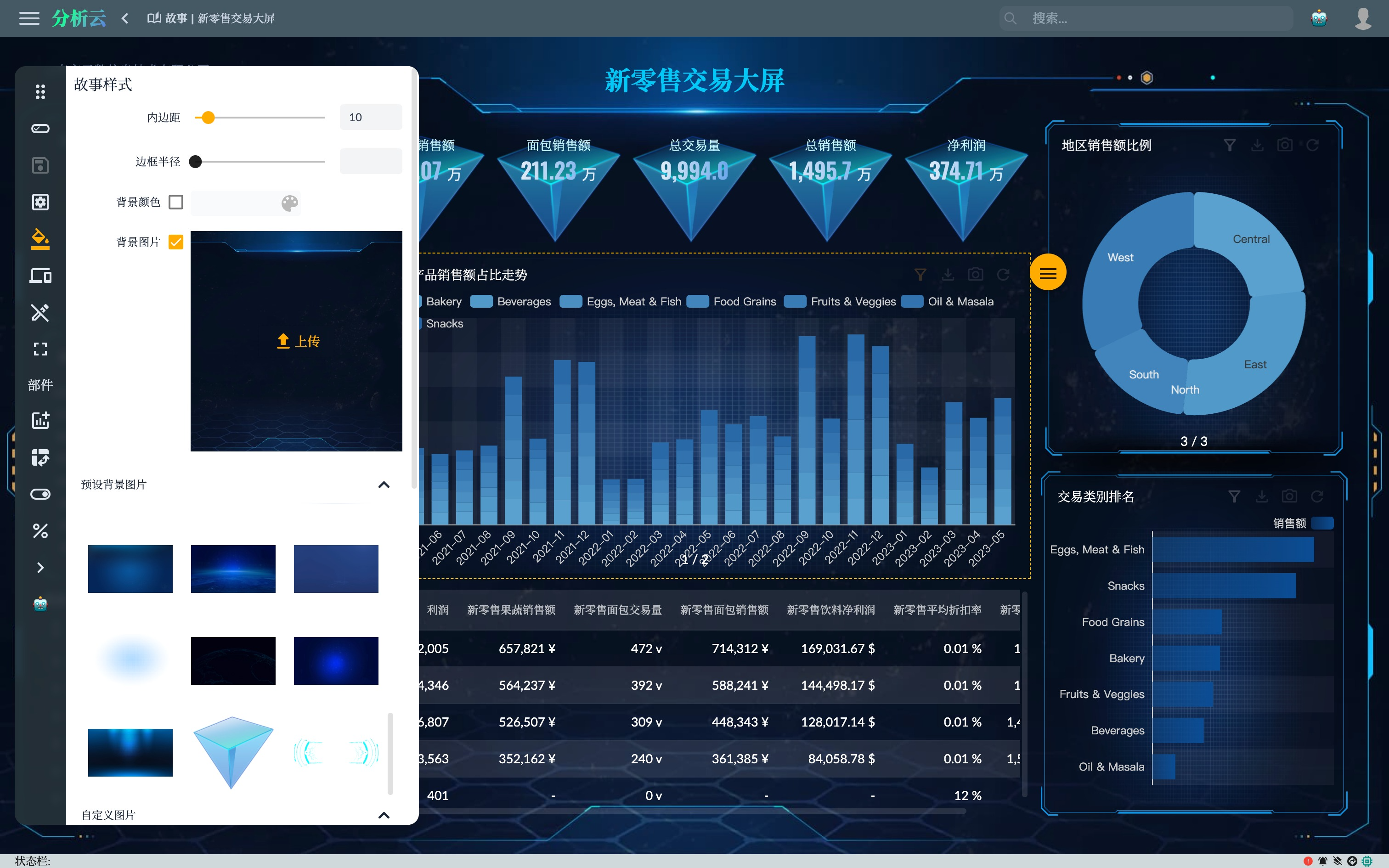
Creating a big screen in Xpert Analysis Cloud can be set up in different ways to configure the big screen style.
Story Style
Story style is used to set the global style of the dashboard big screen. Through the dashboard style panel, users can globally configure the appearance and style of the dashboard to ensure that the dashboard displayed on the large screen has a consistent style and visual effect.
Page Style
Page style is used to set the page style of the dashboard big screen. Through the page style panel, users can globally configure the pages of the dashboard to ensure that the dashboard displayed on the large screen has a consistent style and visual effect.
Component Style
Through the component style panel, users can set the style of each component on the dashboard big screen to achieve a personalized appearance and style effect.
- Basic Style Settings: The component style panel provides basic style setting options, such as background color, border style, corner radius, etc. Users can choose appropriate colors, border styles, and other basic style attributes as needed to fit the overall style and requirements of the dashboard.
- Font and Text Style: Users can adjust the text style in the components through the component style panel. This includes font type, font size, bold, italic, alignment, etc. Users can choose suitable fonts and text styles according to their needs to make the text clearer and more readable on the large screen.