Parameter
Parameters refer to variables that can be configured and changed in reports. They help users more flexibly control the display and behavior of reports. Parameters are often used as controllers for handling dynamic calculated measures when creating stories.
Using Parameters in Calculated Formulas
Parameters can be used in the calculation formulas of calculated measures, where the parameters in the formula will be replaced with the actual values entered by the user at runtime. As shown in the figure below, parameters can be created and modified in the parameter tab on the right sidebar of the calculation formula window. Dragging the parameter item into the left editing area can insert the parameter into the formula code. Parameters can also be manually written in the fixed format [@ParameterName].
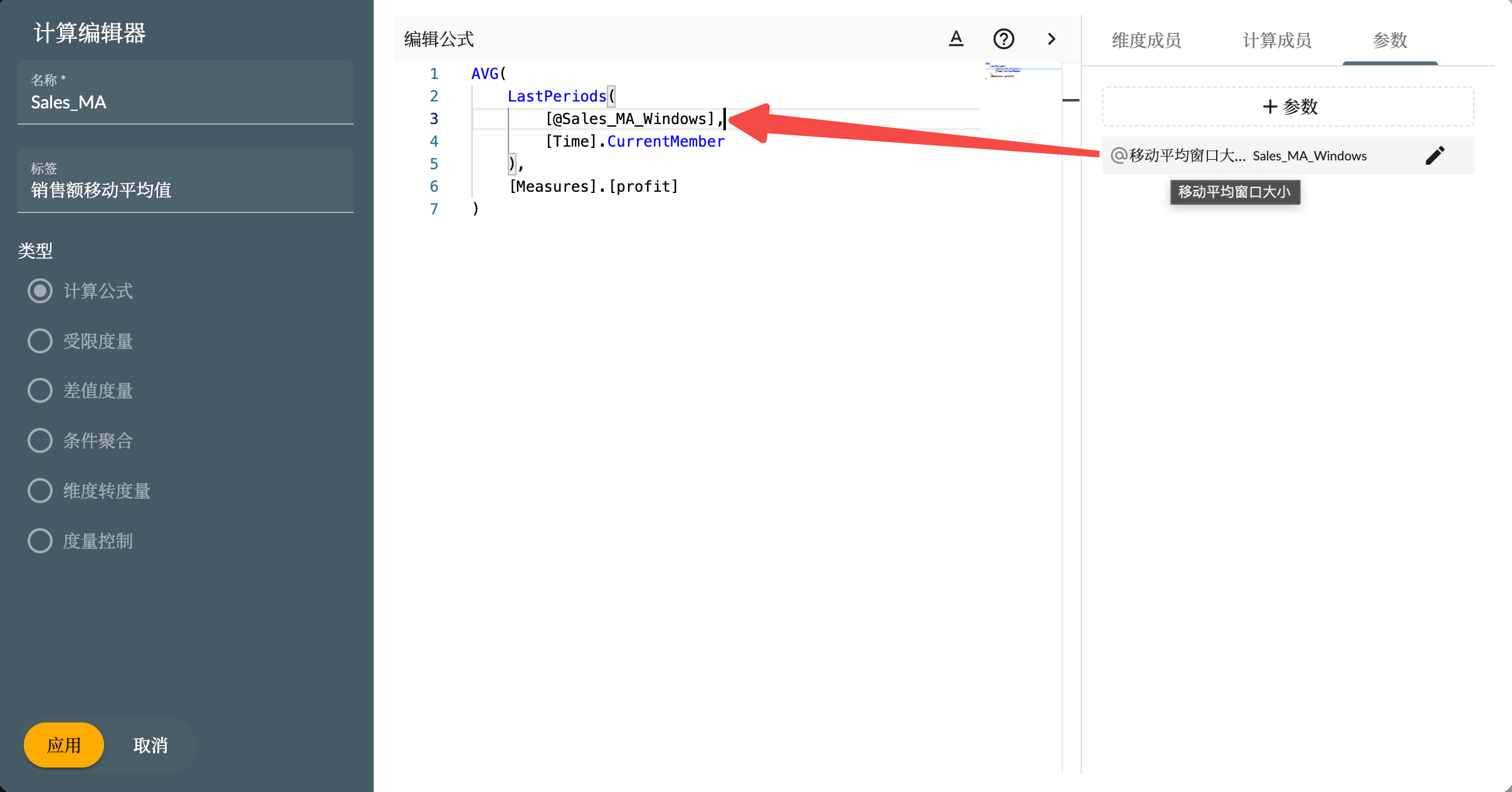
Creating Parameters
Click the +Parameter button in the interface to create a new parameter. Parameter types include:
- Input
- Selection
- Dimension
Input Value Parameters
The input type requires the user to manually enter the value needed for the parameter. The value type can be number and string, etc. The Date type is not yet implemented TODO.
Selection Parameters
You can manually create several fixed options for users to choose from, selecting one as the default value.
Using Parameters in Restricted Measures
Parameters can also be set on the dimension of the restriction condition of restricted measures. Click the hierarchy button on the dimension in the selection context, choose a hierarchy or use the default hierarchy without selection, then select fixed dimension members, or +Create Parameter. After the parameter is successfully created, you need to click to select this parameter.
Create dimension member selection parameters. As shown in the figure below, the dimension member list will display dimension members according to the hierarchy set in the dimension selector. You can select multiple members you want users to choose from and click apply to create the parameter.
Using Parameters in Conditional Aggregation
Parameters can also be used on the dimension of conditional aggregation. The creation process is the same as other dimension parameters. As shown in the figure below, to calculate the average profit of the store selected by the user.
Parameter Input Controllers
To allow users to control the value of parameters, you need to create input controller components in the story. In the Dimension/Measure parameter dropdown list of the input controller, select the parameters in the Parameter area.
The input controller will display dimension members or input boxes for users to select and input values.
Managing Parameters
Unified management of story parameters is in the story preferences menu, click the Parameter submenu to open the parameter management window.
In the parameter management window, you can browse the parameters of multiple model entities, and then edit or delete parameters.