Embedding WebApp
This guide explains how to embed our chatbot into your website or application. By doing so, you can provide instant support and enhance the user experience for your audience.
To embed the chatbot, follow these steps:
- Open the Digital Expert Console and navigate to the Monitoring page. In the WebApp card section of the Monitoring page, you'll find the configuration for embedding the application.
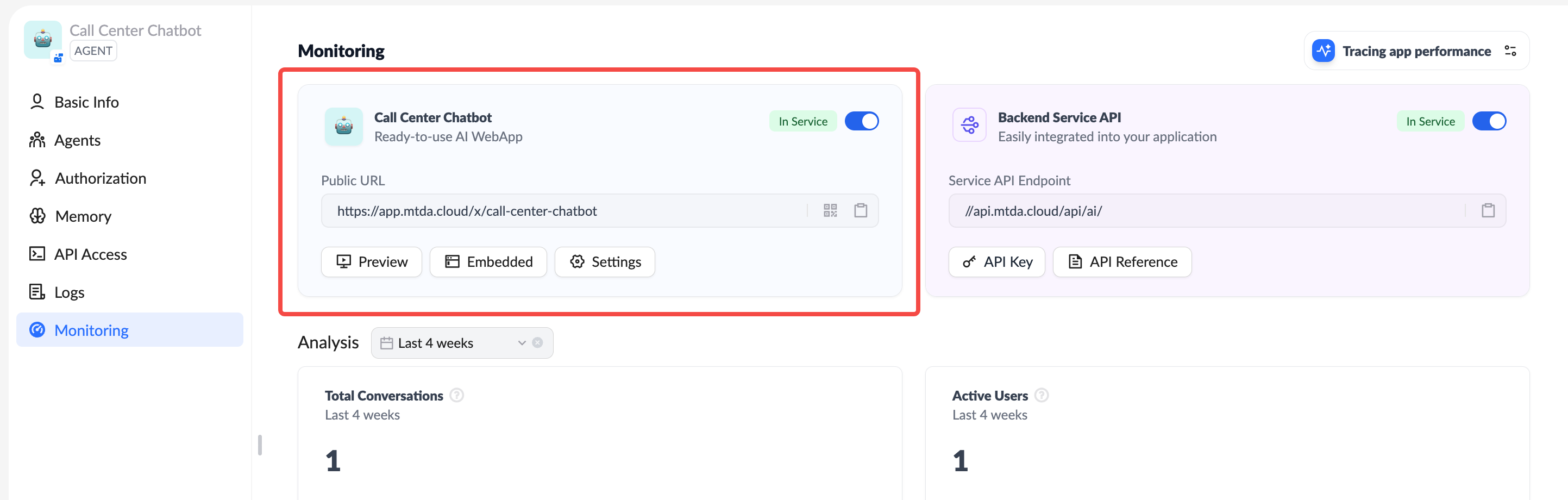
- Use the Preview button to open a new browser tab and preview how the embedded application will look.
<iframe
src="https://app.mtda.cloud/x/call-center-chatbot"
style="width: 100%; height: 100%; min-height: 700px"
frameborder="0"
allow="microphone">
</iframe>
- Click the Embed button to open a dialog box, choose the embedding method, and copy the code to your website or application.
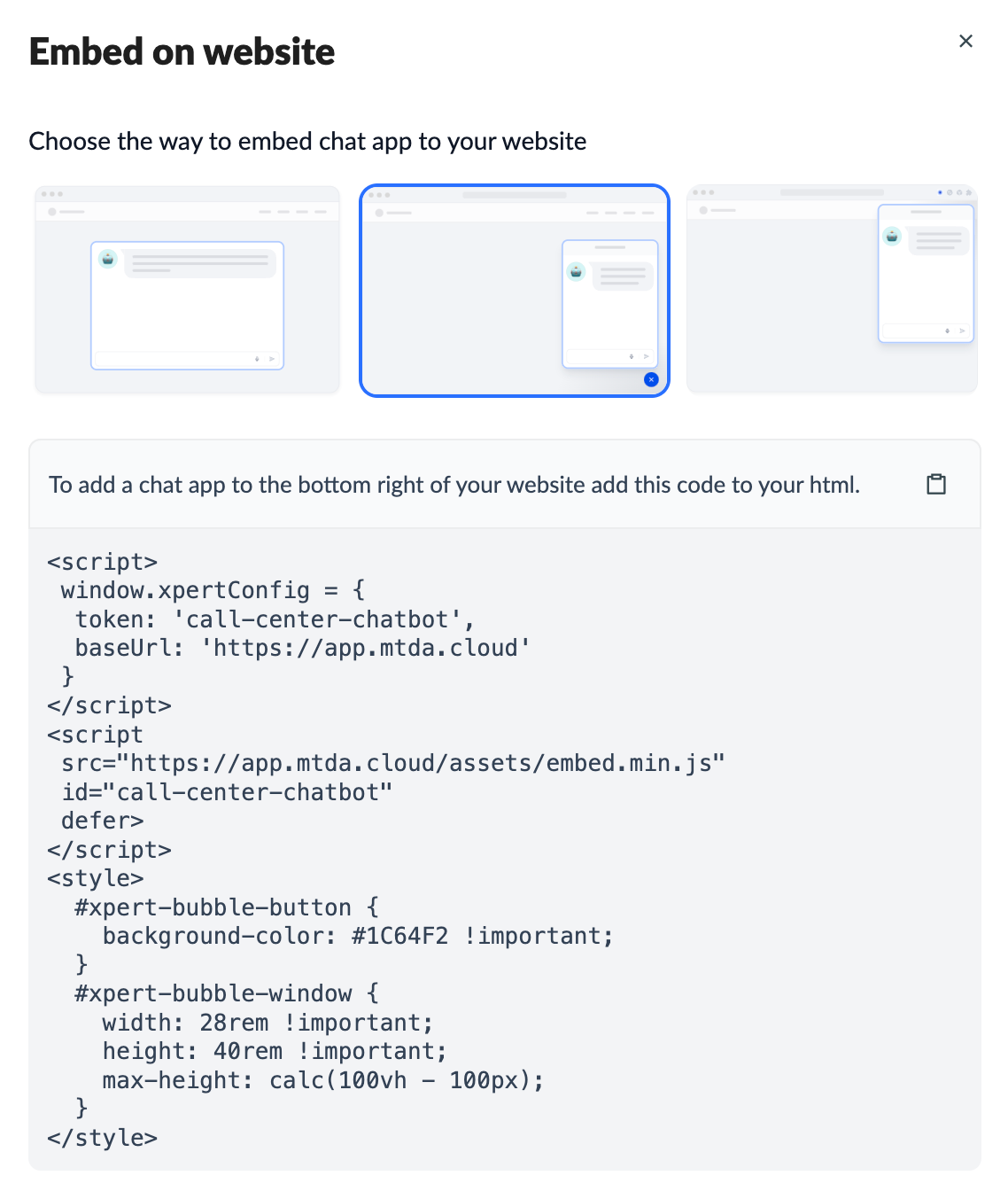
- Use the Settings button to open a dialog box and configure the application's access permissions:
- Public: Accessible to everyone, including anonymous users.
- Private: Accessible only to users with accounts; anonymous users are restricted.