Dimension Selector
The dimension selector component helps users select dimensions and their detailed settings, such as hierarchical structures, in multidimensional models. Dimension selectors in special positions also have corresponding configuration options. For example, the dimension selector component in the graph settings position also includes properties settings for the graph.
Dimension Selector
The dimension selector component, as shown in the figure below, is divided into two parts: dimension selection and property settings buttons. The property settings button has multiple options corresponding to different categories of property settings.
Hierarchy Settings
Clicking the hierarchy button, as shown in the figure below, will display a list of hierarchy-related properties. The top-level hierarchy menu allows selection from multiple hierarchies. After selecting a hierarchy, the corresponding level list will appear, from which a specific level can be chosen. For example, in the figure below, the Calendar dimension's Year hierarchy within the Calendar hierarchy of the Calendar dimension is selected.
Dimension Member Selection
Fixed members can be selected for dimensions. Clicking the Member menu in the hierarchy menu will bring up a window to assist in selecting dimension members.
- Hierarchy: The hierarchy here should match the hierarchy of the dimension selector itself, so do not switch to other hierarchies.
- Exclude Selected Members: Indicates excluding data corresponding to the selected members during data queries.
- Search: Search for members by text or technical name.
- Member List: Select one or more members.
- Selected Members: Represents the selected members. If members are to be excluded, a strikethrough will appear on the members. Members can also be removed from this list.
- Selection Type: Set to single or multiple selection.
- Presentation: Set to tree or list format for displaying member data.
- Hierarchy Selection Mode: Set the selection mode for the hierarchy tree according to the desired effect.
Parameters
See Parameters for dimension parameter settings.
Property List
To be developed.
Include Parent Levels
Indicates that the query results should include not only the selected level members but also all their ancestor members, forming a hierarchical tree structure in the results.
Display Settings
Display settings include commonly used settings for how data is presented, including:
- Display As:
Auto,Description and ID,Description Only,ID Only. - Member Labels
- Dimension Labels: Custom dimension labels.
- Unknown Members: Display unknown members.
- Compress Null Values: Whether to exclude null value members.
- Sorting: Sort the dimension member list.
Member Label
Member Label refer to which field is used as the label for dimension members, which can be either attribute fields of dimension levels or inherent attribute fields of dimension members.
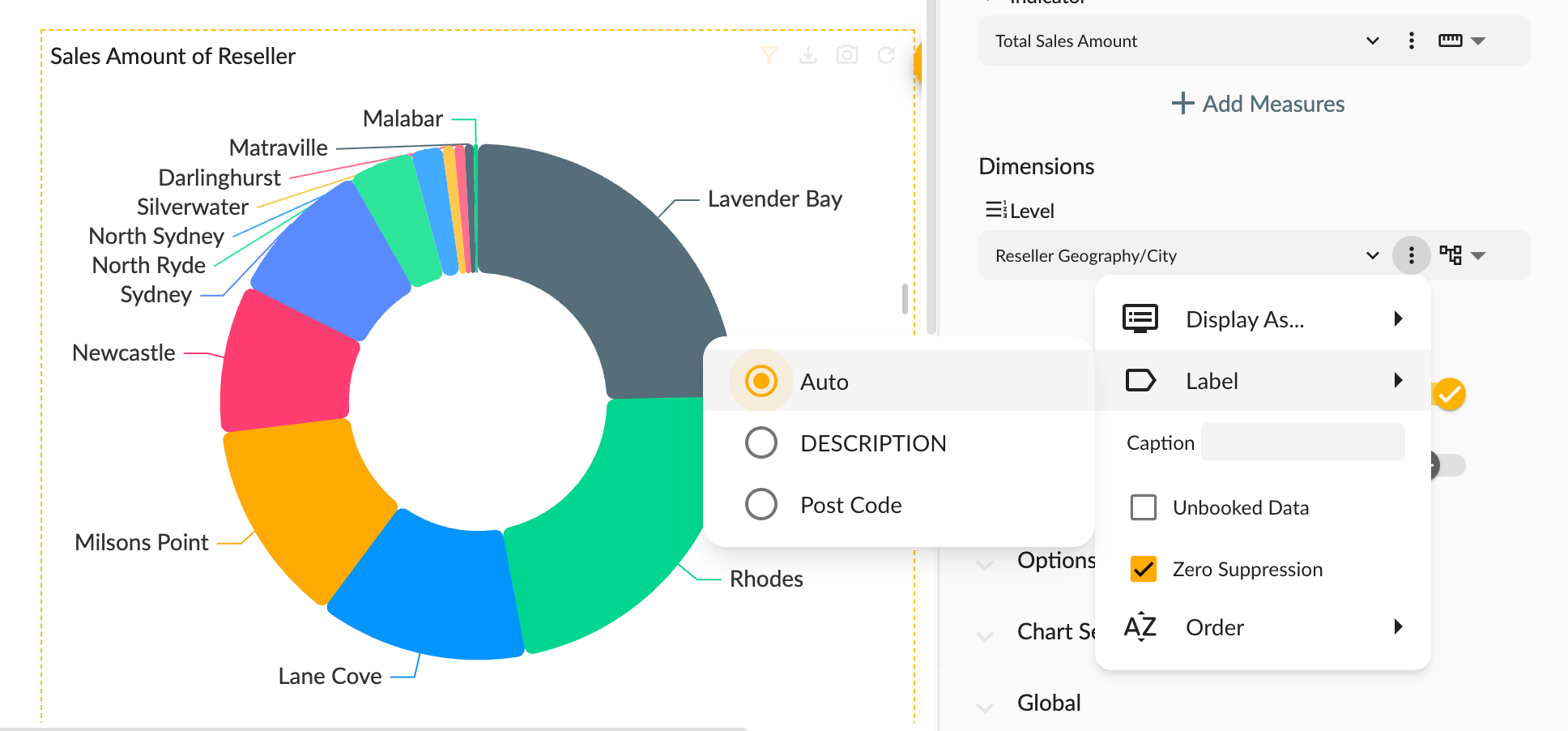
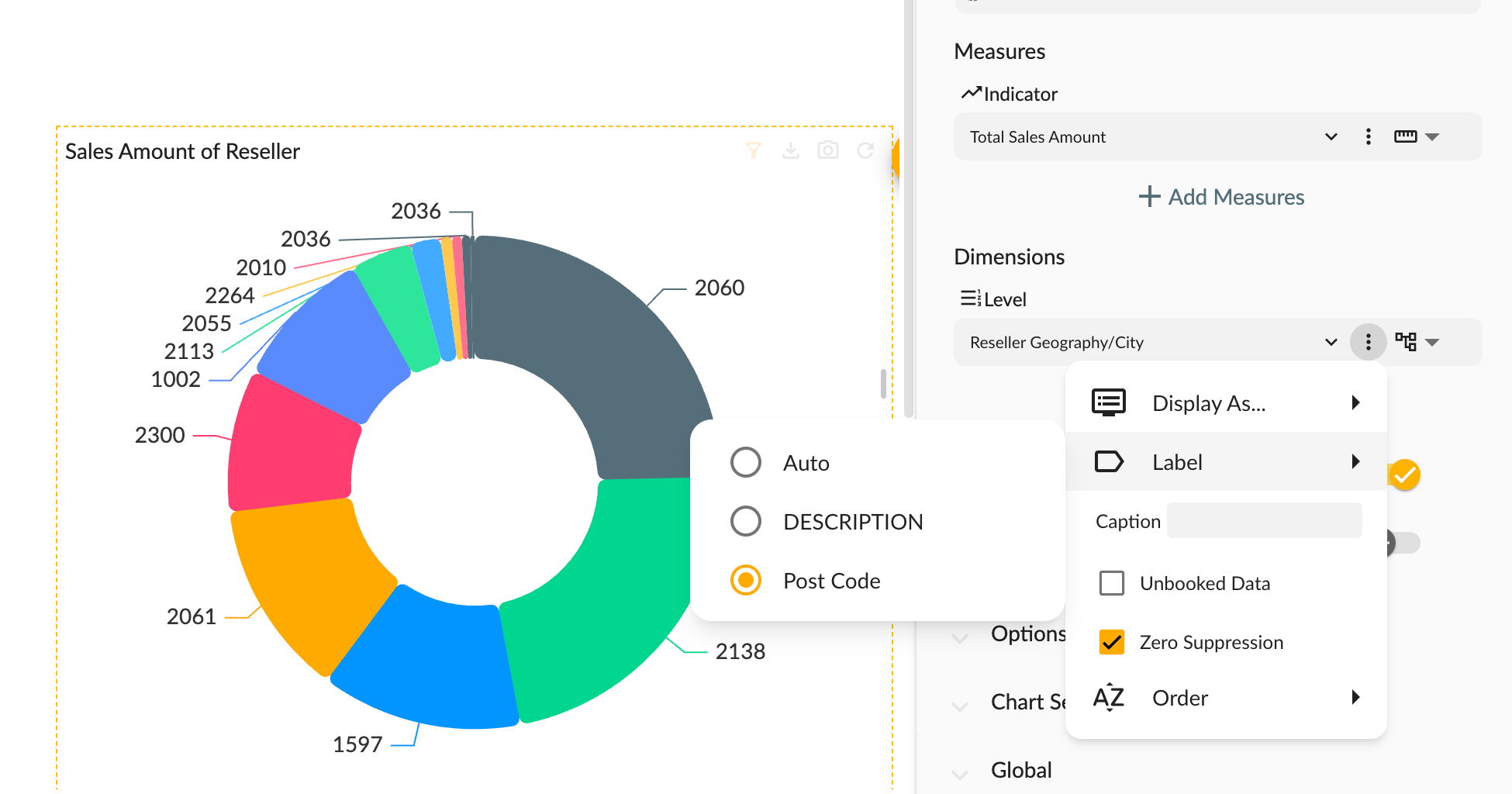
Measure Selector
The measure selector helps users select measures and set related properties.
Clicking the dropdown button for measure selection will display a list of available measures, which are divided into three categories: measures, calculated measures, and indicators.
- Measures: Measures originating from the multidimensional model itself.
- Calculated Measures: Measures created by users on the client side through configuration or calculation formulas. These measures are queried in the form of user-defined formulas during data queries. For details on creating calculated measures, see Calculations.
- Indicators: Indicators created based on this model in the indicator management system.